This blog uses responsible cookies for functionality and user preferences.
Google Analytics is used for collecting general public information to understand how my blog is used.
Learn more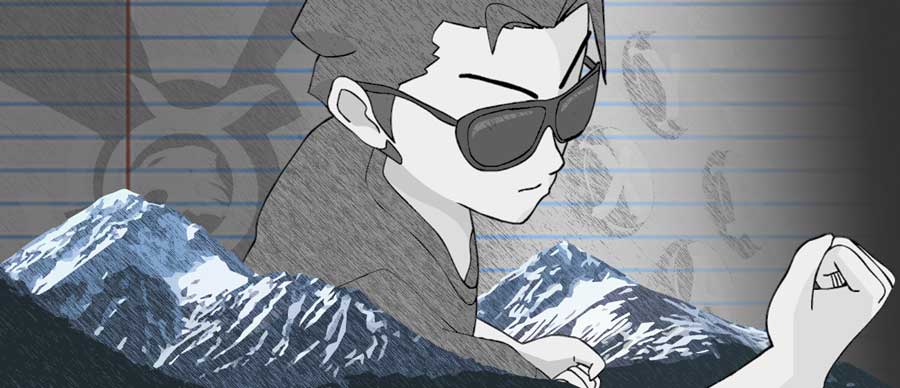

Dear visitors,
This blog and the Tigarus.com network will be changing our website software in May (2024). There will be some down time and there will be a change to the webpage addresses.
We will also be removing the Anime blogs. The Rocksmith Songs website will be unavailable of a few weeks or months while I move the database to the new software.
At the moment we are running on Wordpress, the new software is an in-house project which is 57 times faster. It will also provide more freedom for development.
Thank you for understanding.
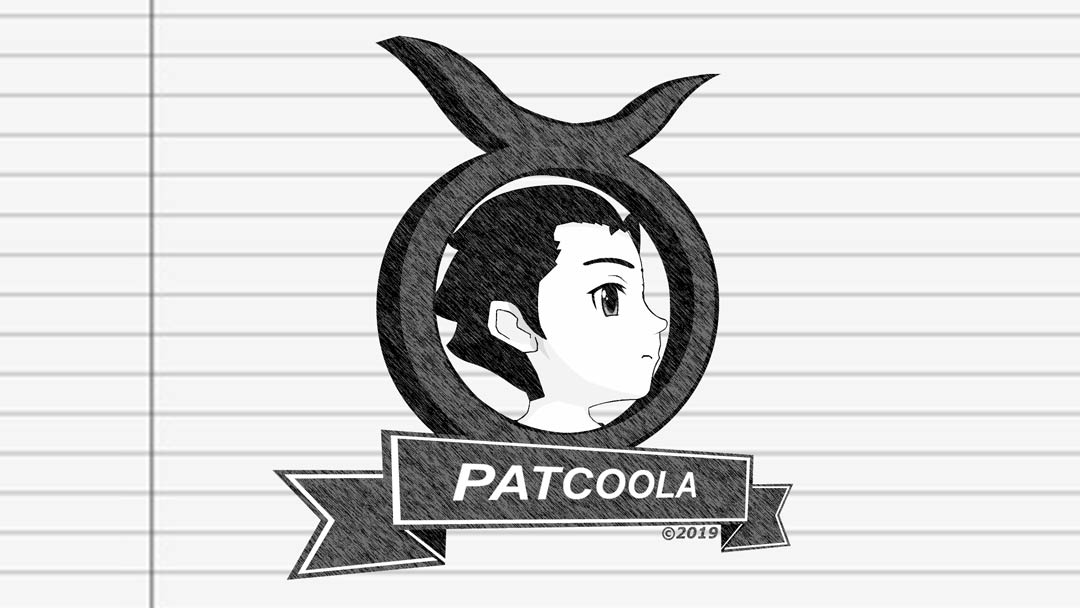
How to Google:
Google was made to be as simple has possible, you enter a few words into the search field and click search right. Well somethings you may of wondered is how to get better or closer results to what your asking. Sometimes it’s not the wording you’re uses, it’s Google! Before I get into refining a search I’d like to explain how Google interprets keywords.
Whenever you enter a phrase in Google your phrase is first cut into keywords, then Google finds the rest and tries to find a close match, containing all the words.
Example: Cat in the Hat
Google first finds ‘Cat’ and ‘Hat’ then finds ‘in ‘and ‘the’
Often Google will not display results that are phrased ‘Cat in the Hat’ but display results as scattered words. There are many problems you may encounter and there are ways to fix or avoid them.
Exclude or Include a Keyword:
As we know by now Google looks only for keywords, so lets refine our searches.
If I’m searching for a “cat in a hat” and not the book, I will have to say so in a way that Google understands. To do so I add ‘-book’ to my search.
Example: cat in the hat -book.
Google will exclude book, because the substrate sign tells Google to substrate book from the search.
Note: you must have a space separating keywords.
You can use the addition sign to include a keyword in a search as well, this is not needed since a space separates keywords, which acts like a plus sign. The plus sign is also the “Search exactly as is” option which is the same as double quotes.
Example: Cat in the Hat+
Google will Search for “Cat in the Hat” as a phrase and not as keywords. When using the plus sign do not add a space at the end or Google will search as keywords.
Search for an Absolute Phrase:
Keywords are just that keywords and the search results may produce a bunch of random results, since Google will find any web page that contains all the keywords.
Searching for a phrase is very simple and painless simply by adding double quotes.
Example: “Cat in the Hat”
Google will ignore the quotes and search for the given phrase.
Search with OR and AND:
Yes that’s right you can use the OR and AND operator in your search to add logic to Google’s search.
Example: football 2008 OR 2009
This says to search for football games of the years 2008 or 2009 only.
Example: football 2002 AND 2008
This says to search for football games of the year 2002 and 2008 only.
Using a Wild Card:
The asterisk symbol * is a wild card operator, this allows Google to fill in the blanks itself.
Example: *.pdf
Google will search for any files on the Internet with the extension PDF.
This means Google will find any PDF files on the Internet.
Punctuation and Exceptions:
Google can do all this cool things simply by adding something like a plus sign, does this effect my normal searches?
The answer to your concern is no, Google is smart and you have noting to worry about.
Search only within a Web Site:
Need to find something from a web site, but you can’t find it anymore, or do you want a quick and easy way to add a search feature to your web site.
Google can be used to search only a specific web site by using the site parameter.
Example: site:www.mysite.com
Google will display only pages from the given web site, to add a keyword in the search simply add the keyword as normal in the search field.
Example: site:www.mysite.com cats
Example: site:www.mysite.com+cats
Example: site:www.mysite.com “cats in the hat”
Note: the ‘www’ triple w is not mandatory.
Adding Google to my Website:
Assuming you already know HTML or some other web development programming language here is the basic URL string to integrate Google to your web site.
http://www.google.com/search?q=site:www.mysite.com+searchword
Change ‘www.mysite.com’ to your web address and change ‘searchword’ to the keyword you want to search for, you may add more plus signs to include more keywords, you may also add quotes.
Search for Related Sites/Topics:
I don’t want to get into too much detail about this, cause how many people actually use this.
Much like the Site feature Google also has the Related option, this takes a give web site address and finds other web pages from around the web related to that web page.
Example: related:www.website.com/page.html
Cached Web Pages:
Have you ever tries to visit a web page just to find out the web site is down for the day, but you really need to visit that page to finish your homework. Google downloads a copy of almost every web page from the Internet called Cached, in the search results simply click the Cached link at the end of the web site description to view a copy of the web page.
Google can do many things and something may of noticed is that it sometimes displays Stock Market Quotes or Google Maps to Towns and Cities, but how do I use this? I’m going tell you how to use Google as a calculator, a spell check, a dictionary and much more.
Google Weather:
Find out the current weather and four day forecast of any city.
In the search field type: ‘weather’ and the city name or postal/zip code
Example: weather Whitehorse
Google will display the weather for the city of Whitehorse.
Example: weather Y1A7A1
Google will display the weather for the given area of the postal code. (Whitehorse)
Google Local Businesses/Places:
Google will display a small map, and local Businesses or Places of interest.
Simply type in the name of a business or place in the search field.
Google Unit Conversion:
Need to know how many pounds in kilograms, Google can do any unit Conversion you need simply by typing the question.
Example: 1lb to kg
Google will display ‘1 pound = 0.45359237 kilograms’
Google is so smart you can type the lb or pounds, mix and match; Google will interpret it and output it the same.
Google Dictionary:
Get the definition of a word.
Example: define cat
Google will display search results only to dictionary web sites.
Another option is to click the keyword from your search highlighted as a blue link, by the top right side beside the search Results details.
Google Time:
Want what time it is in any city around the world.
Simply type ‘time’ and then the name of the city.
Example: time Whitehorse
Google will display the current time in the city of Whitehorse.
Google Stock Quotes:
See the current stock quotes by typing the stock tricker into Google.
Example: DJI
Example: Dow Jones
Google will display a small graph some details and links to stock market quotes websites.
Google Calculator:
Need a calculator use Google.
Example: 2+2
Google will display: 2 + 2 = 4
Example: square root 1521
Google will display: square root(1521) = 39
Google Earthquakes:
Find out about all current earthquakes around the world simply type ‘earthquake’ in the search box.
Example: earthquake
Google Currency Conversion:
Find out the exchange rate.
Example: 1 cad to usd
Example: 1 canadian dollar to us dollar
Google will display: 1 Canadian dollar = 0.90465 U.S. dollars
Use Google as a Spell Check:
This is not a feature in Google, but a trick. Simply enter the word you want to check into Google, if you spelled it right the search results numbers will be very high and Google will not give you a suggestion. If you miss spelled a word Google may provide you with a suggestion, often Google’s suggestion is smarter than a normal spell check. Case you really miss spelled the word to the point where Google doesn’t understand, you can use a common phrase and Google will use the phrase to determine the current word.
Note: Google has a very big vocabulary which means that your word maybe mistaken for a foreign language. Google also includes slangs, the more people use a mistake or slang the more the mistake is mistaken for an actual word.
Using Google without visiting the Home Page:
If you want to be quick you can type the search directly in the web browsers address bar.
Example: http://www.google.com/search?q=keyword
Replace keyword at the end of the string with the word you want to search for.
Example: http://www.google.com/search?q=cats
Google will search for ‘cats’
Add a plus sign to include more keywords.
Example: http://www.google.com/search?q=cats+in+the+hat
Google will search for ‘cats in the hat’
Search for phrase by enclosing the keywords in double quotes.
Example: http://www.google.com/search?q=”cats+in+the+hat”
Google will search for “cats in the hat”
I hope this was educational,
~
Patcoola
Terms of Use, Cookies, Privacy, and more, see Terms and Privacy
Third-party copyrights and trademarks featured on this site are owned by their respected holders.
Website written and designed by Patcoola 2019, some rights reserved.
This blog uses responsible cookies for functionality and user preferences.
Google Analytics is used for collecting general public information to understand how my blog is used.
Learn moreDear EU visitor, I am required to ask you consent for the following.