This blog uses responsible cookies for functionality and user preferences.
Google Analytics is used for collecting general public information to understand how my blog is used.
Learn more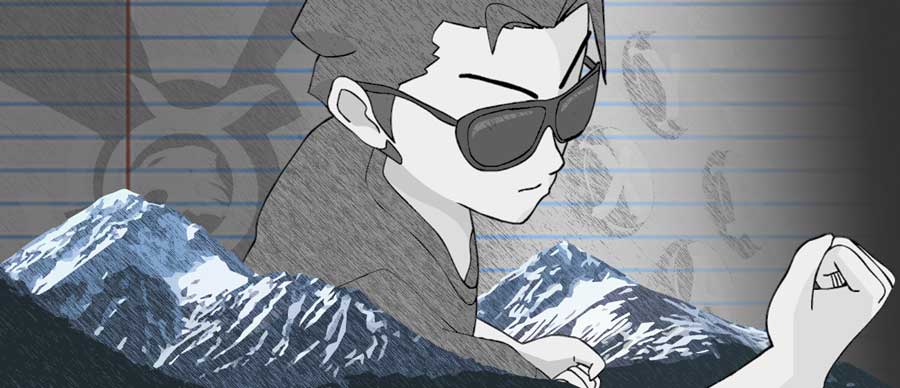

Dear visitors,
This blog and the Tigarus.com network will be changing our website software in May (2024). There will be some down time and there will be a change to the webpage addresses.
We will also be removing the Anime blogs. The Rocksmith Songs website will be unavailable of a few weeks or months while I move the database to the new software.
At the moment we are running on Wordpress, the new software is an in-house project which is 57 times faster. It will also provide more freedom for development.
Thank you for understanding.
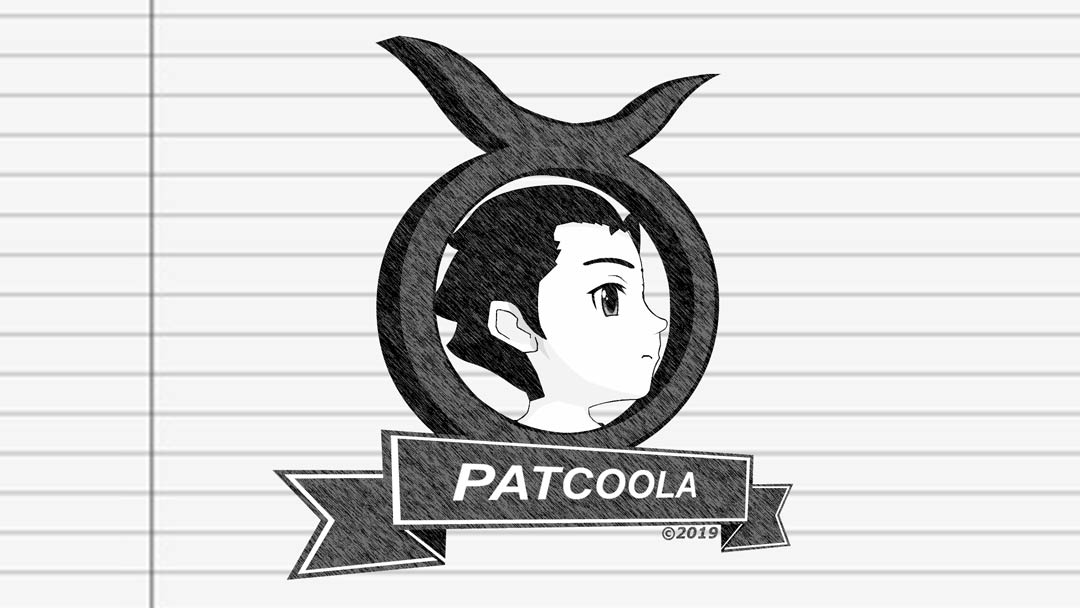
Firefox Portable runs slower from the USB flash drive because of the drive’s slow write speed. Cheap or generic value brand USB flash drives have a fast read speed but an extremely slow write speed. Excessive writing on a flash drive will wear out the drive faster, shorting its life span.
Firefox like all web browsers need to download web pages and images into the browser’s cache. The cache is used to display the web pages and make it faster to reload/revisit previously visited pages. By default, the cache is disabled in Firefox Portable. Caching creates a lot of disk activity, this activity is not suitable for the flash drive as the drive performance is slow and will shorten its life span.
We can improve Firefox’s speed and protect the flash drive by moving the cache files to the local drive (common drive). The computer’s common drive is much faster than the flash drive, thus greatly improving Firefox Portable’s speed.
Benefits:
Changing the cache directory:
Why use C:\Temp?
The C drive is the common drive of all Windows’ operating systems. Firefox will automatically create the folder Temp if no folder already exists and a Cache folder will be placed inside. I recommend the use of a Temp folder on the common drive because it is not uncommon for computers to already have one.
For more instructions or information see [Firefox Changing The Cache Directory]
Terms of Use, Cookies, Privacy, and more, see Terms and Privacy
Third-party copyrights and trademarks featured on this site are owned by their respected holders.
Website written and designed by Patcoola 2019, some rights reserved.
This blog uses responsible cookies for functionality and user preferences.
Google Analytics is used for collecting general public information to understand how my blog is used.
Learn moreDear EU visitor, I am required to ask you consent for the following.