This blog uses responsible cookies for functionality and user preferences.
Google Analytics is used for collecting general public information to understand how my blog is used.
Learn more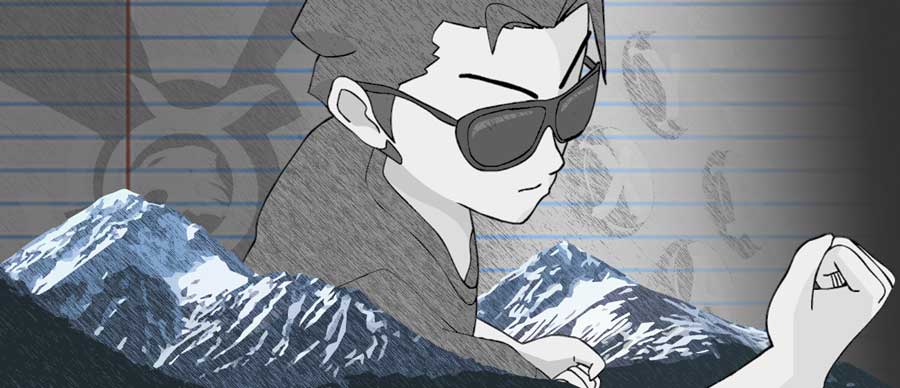

Dear visitors,
This blog and the Tigarus.com network will be changing our website software in May (2024). There will be some down time and there will be a change to the webpage addresses.
We will also be removing the Anime blogs. The Rocksmith Songs website will be unavailable of a few weeks or months while I move the database to the new software.
At the moment we are running on Wordpress, the new software is an in-house project which is 57 times faster. It will also provide more freedom for development.
Thank you for understanding.
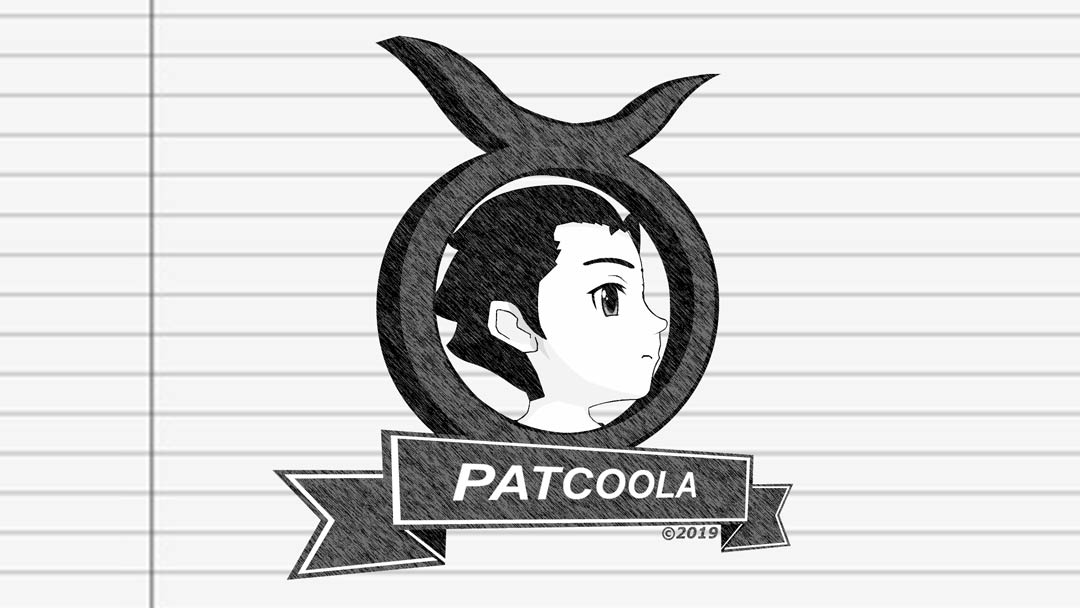
How to manually update Awesome Screenshot for Windows
Find the install.rdf file
Change the Firefox maxVersion to 8.9
The code block should look like this:
<!-- Firefox -->
<em:targetApplication>
<Description>
<em:id>{ec8030f7-c20a-464f-9b0e-13a3a9e97384}</em:id>
<em:minVersion>4.0b7</em:minVersion>
<em:maxVersion>8.9</em:maxVersion>
</Description>
</em:targetApplication>If Awesome Screenshot doesn’t automatically run when you start Firefox, you may have to manually enable the add-on in Firefox’s add-on manager.
Terms of Use, Cookies, Privacy, and more, see Terms and Privacy
Third-party copyrights and trademarks featured on this site are owned by their respected holders.
Website written and designed by Patcoola 2019, some rights reserved.
This blog uses responsible cookies for functionality and user preferences.
Google Analytics is used for collecting general public information to understand how my blog is used.
Learn moreDear EU visitor, I am required to ask you consent for the following.